Share projects for team editing
You can make projects available for shared editing by adding them to your Team folder. This allows team members to duplicate or make edits to shared projects.
Common Questions:
- How do I collaborate on a project?
- How do I move a project from Personal to Team folders?
Share project with your team
This guide demonstrates how to share Biteable projects with your team using the Team Shared folder.
Step 1
Go to your Projects. You will start in the Personal folders.
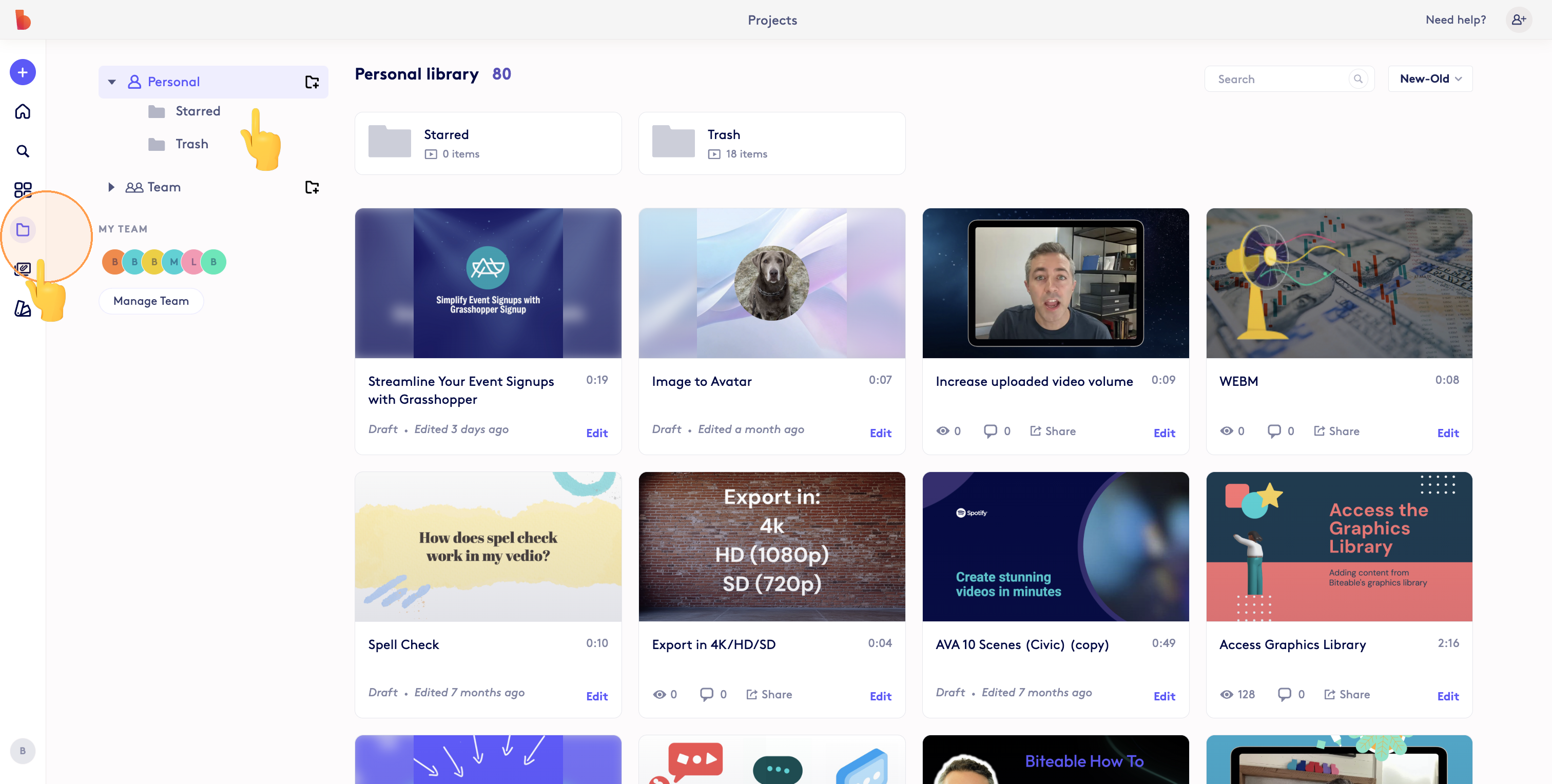
Step 2
You can also view Team shared projects from the Projects page.
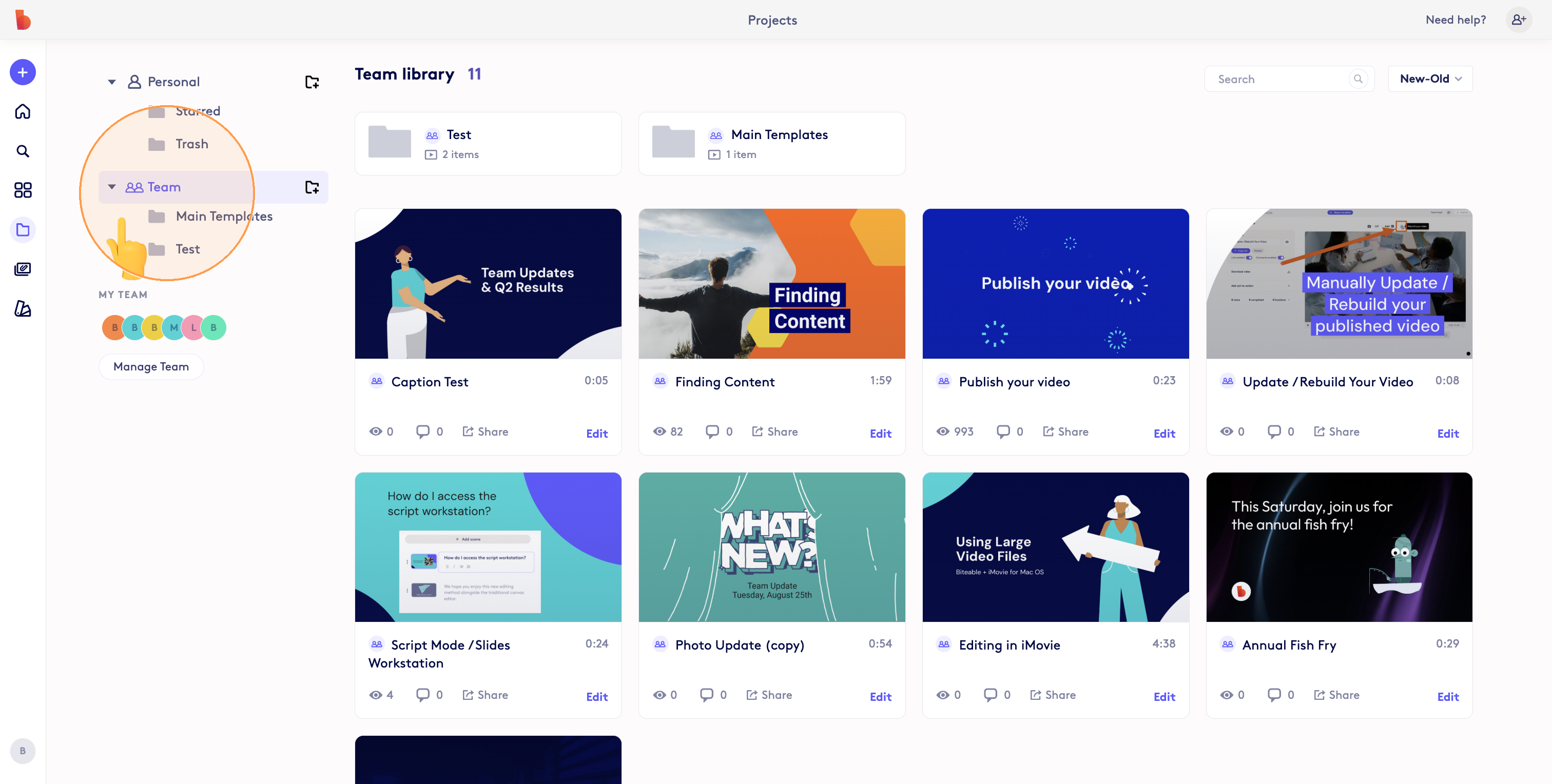
Step 3
From your Personal projects, select a project and mouse over the top right of the card and click options. You will see an option to Enable Shared Editing. Click this to enable shared editing - this also moves your project from Personal to the Team folder.
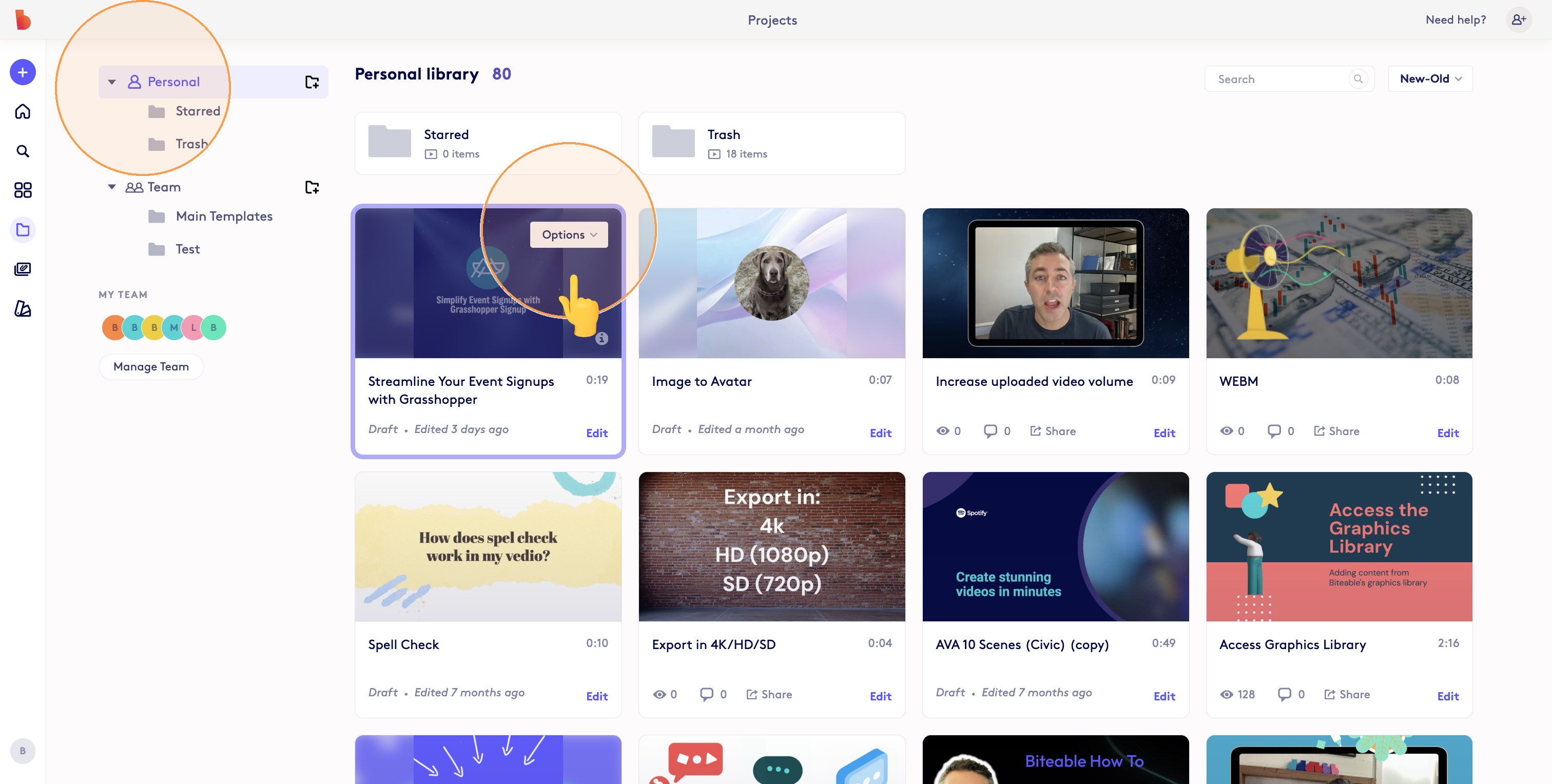
Step 4
When you go the Team folder. You will now see projects where you enabled shared editing available for the team.
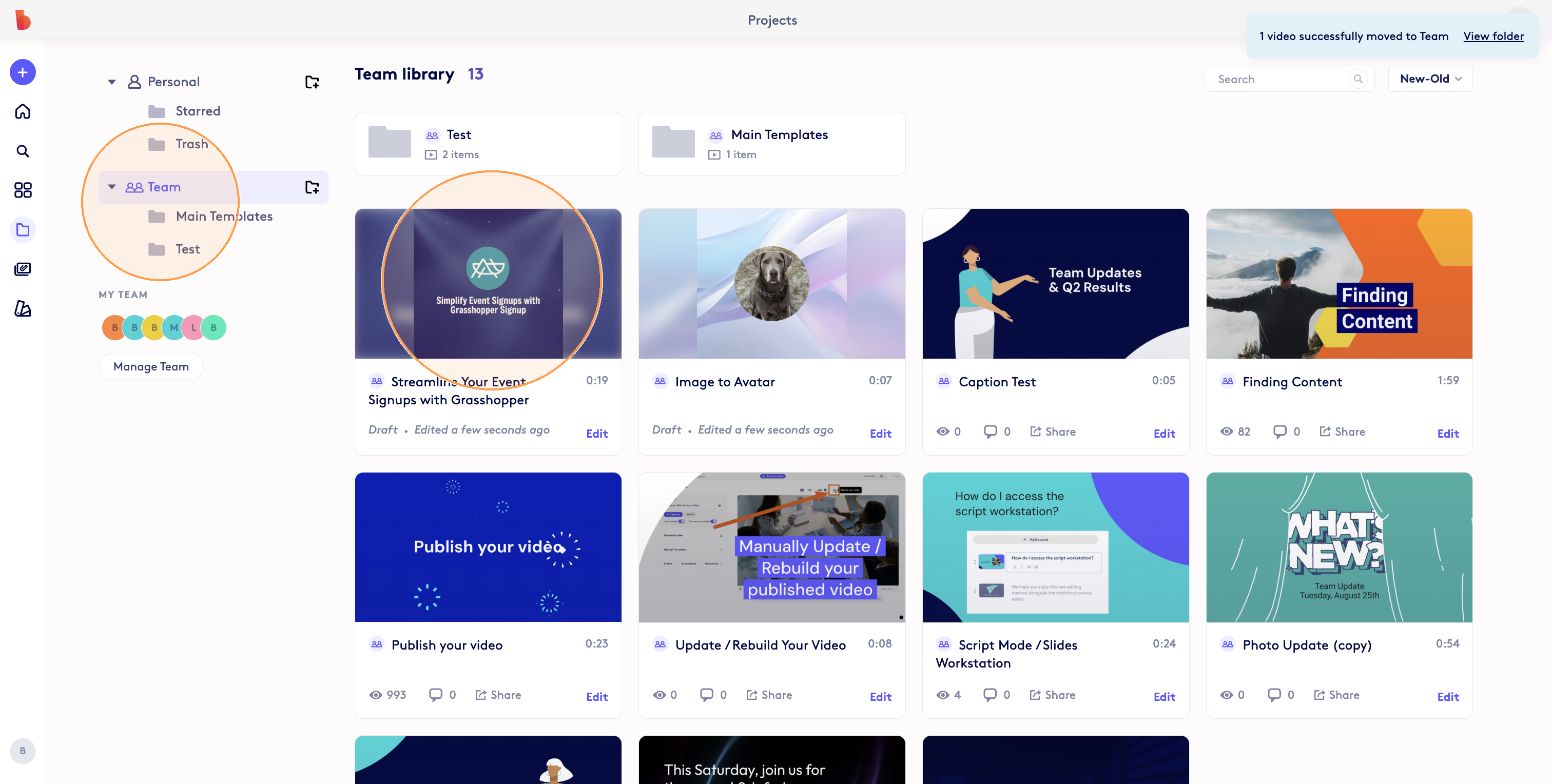
Step 5
You can also drag and drop projects between folders. Select a project, click and drag it to another folder.
Total Steps: 5
Steps generated by StepHopper - Create interactive step-by-step guides
Updated on: 08/09/2025
Thank you!
