Access Storyboard Mode
Use the Storyboard view to make simple edits and adjustments.
Common Questions:
- How do I find the storyboard view?
- Can I change all voiceovers to a new voice?
Biteable has a Storyboard view that helps you view all of your scenes and make simple changes. To find the Storyboard view, click the Storyboard button top of the editor.
View Storyboard
Step 1
Start inside of your video project.
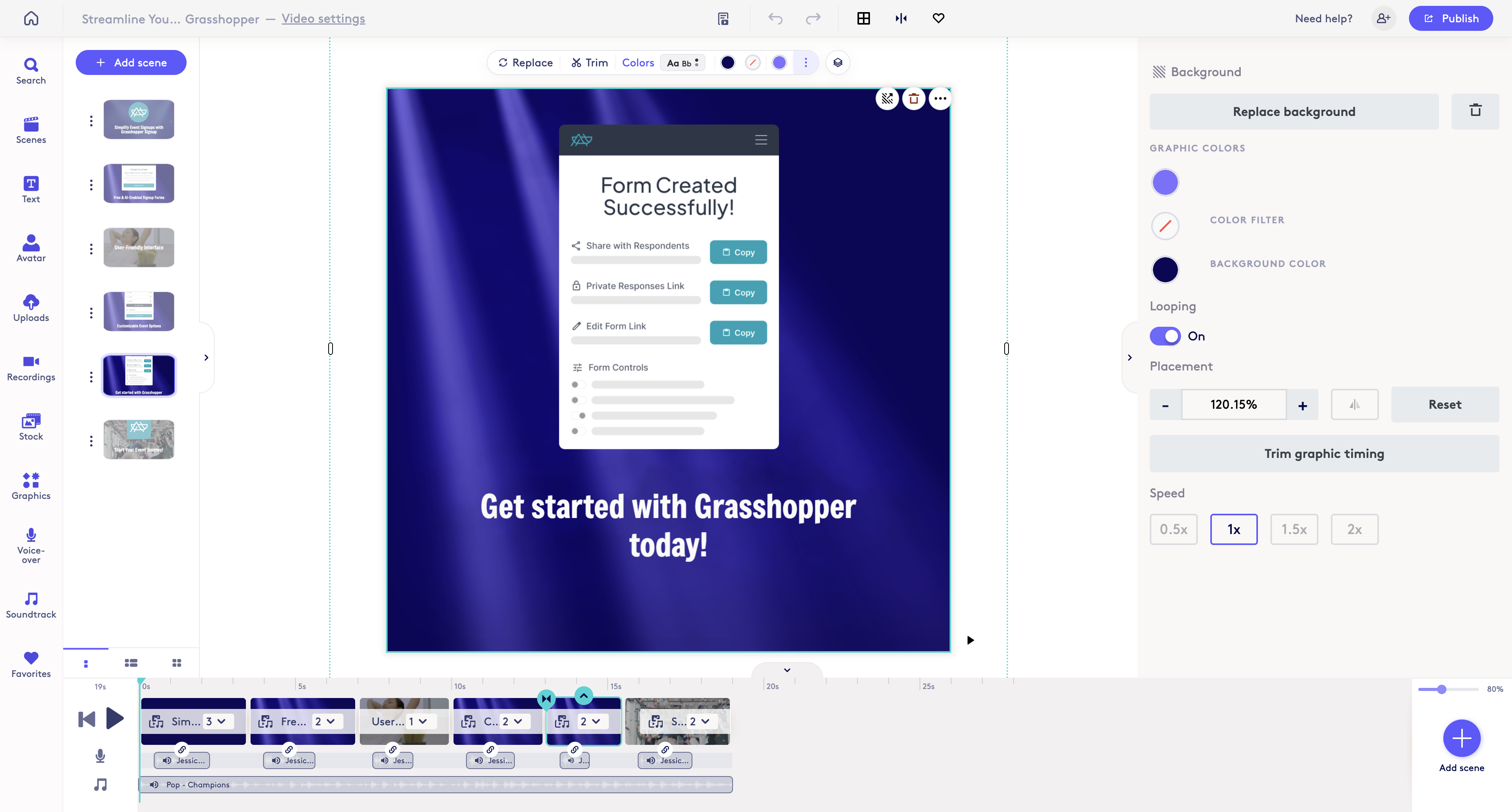
Step 2
At the top of your screen, click the Storyboard button.
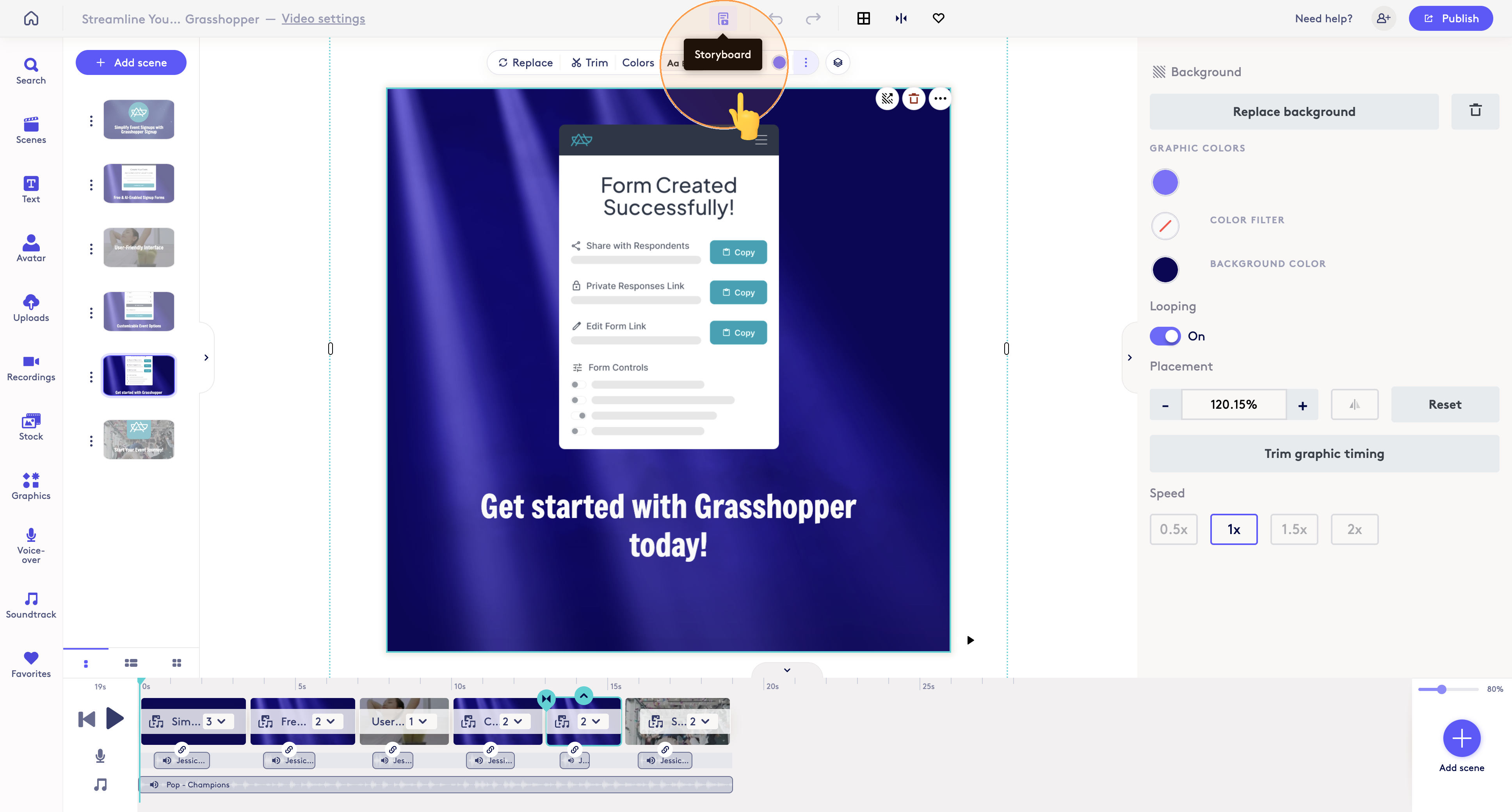
Step 3
You will then enter the Storyboard mode where there are certain editing and bulk change functions.
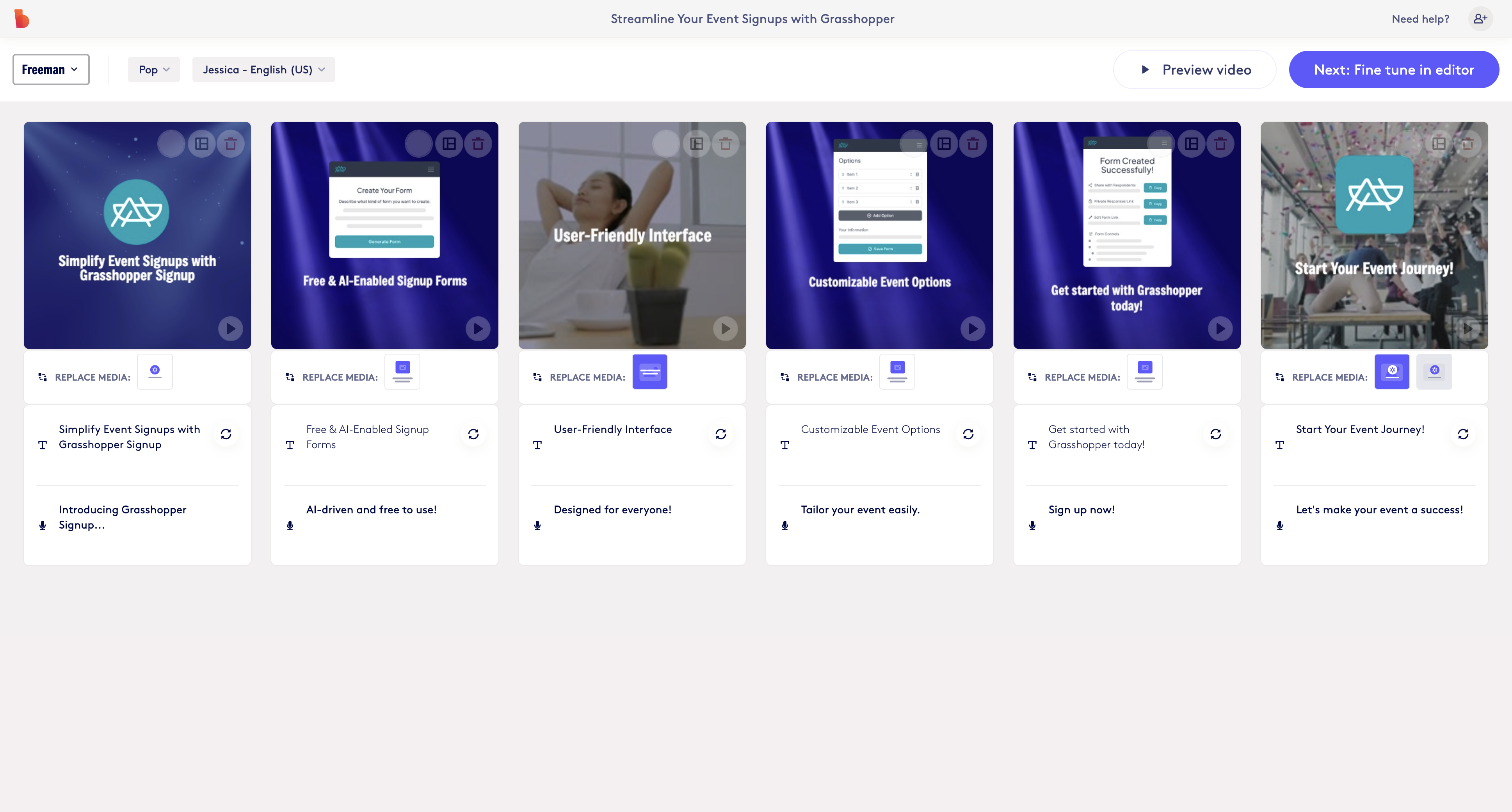
Step 4
Click the 'Fine tune in the editor' button to return to the full editor.
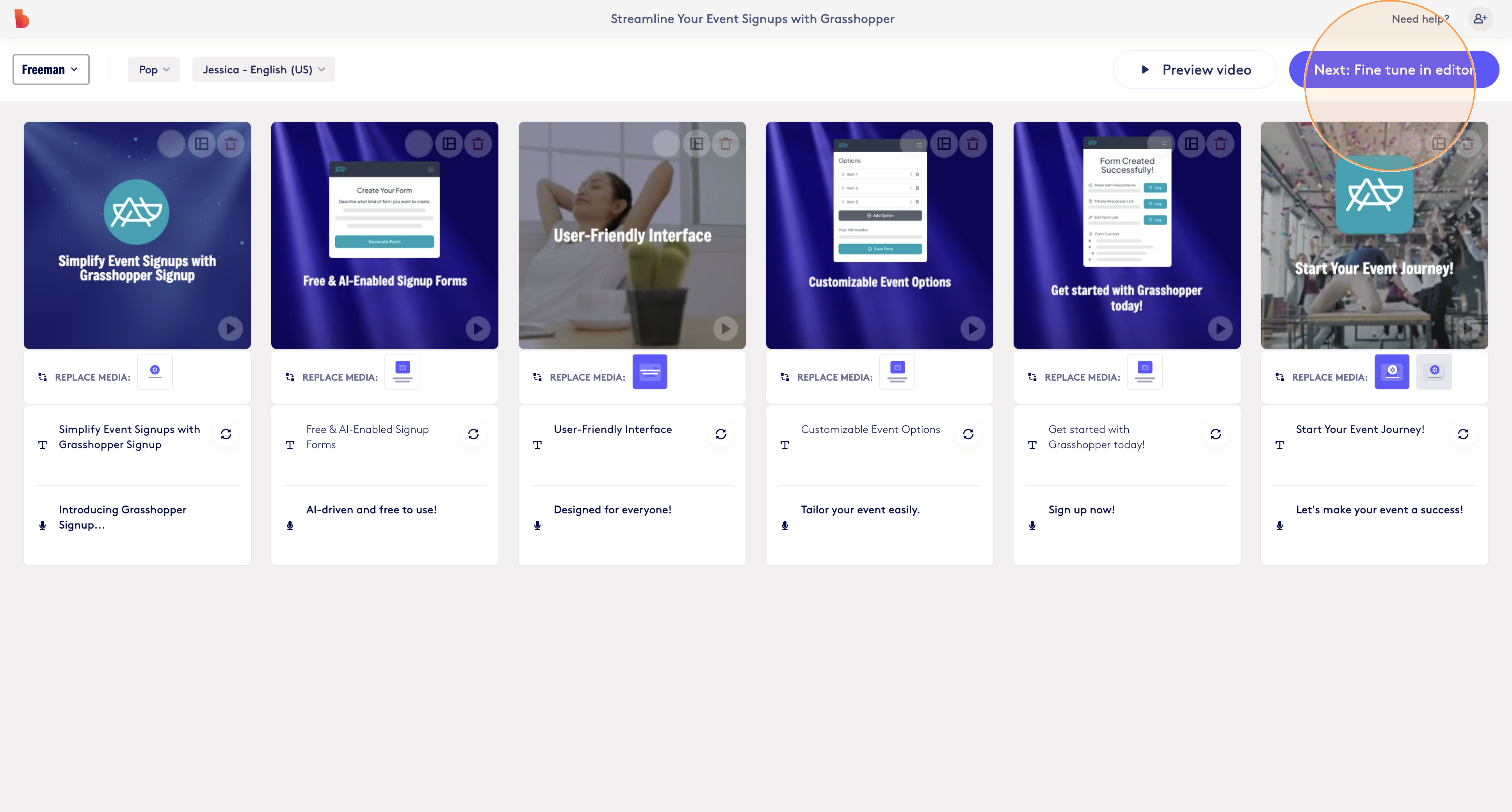
Total Steps: 4
Steps generated by StepHopper - Create interactive step-by-step guides
Updated on: 05/09/2025
Thank you!
