Delete uploaded assets and audio files
Common Questions:
- How do I delete uploaded audio files?
- How do I delete uploaded videos or images?
Delete uploaded assets and audio files
This guide will walk you through navigating the Biteable platform to access 'Fresh from the Bitea', explore assets, and filter audio options by visiting specific sections of the site for efficient content creation.
Step 1
Go to your Home dashboard in Biteable (https://app.biteable.com/client/home)
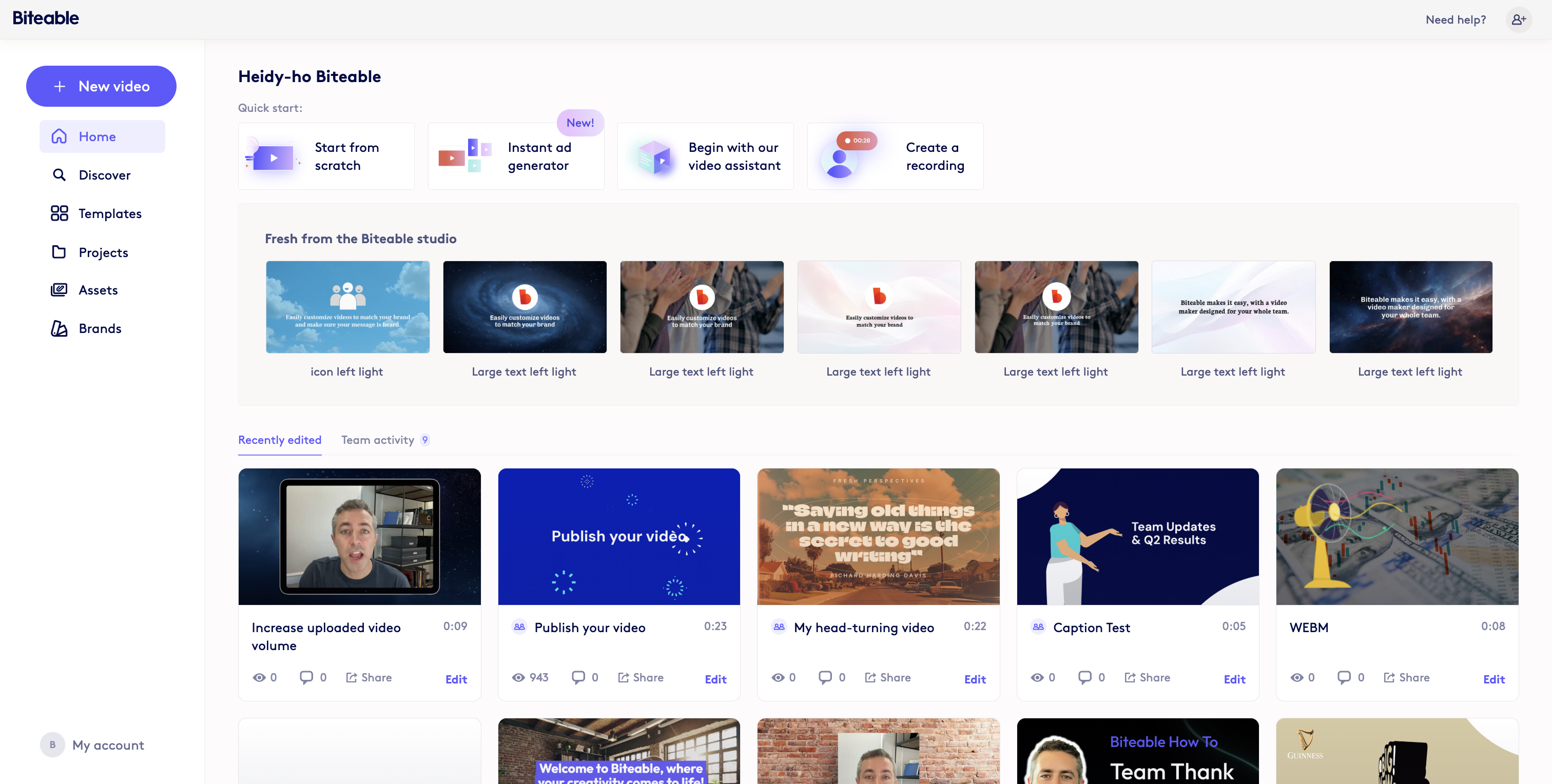
Step 2
Click on Assets to view your asset library (https://app.biteable.com/client/asset-library/user)
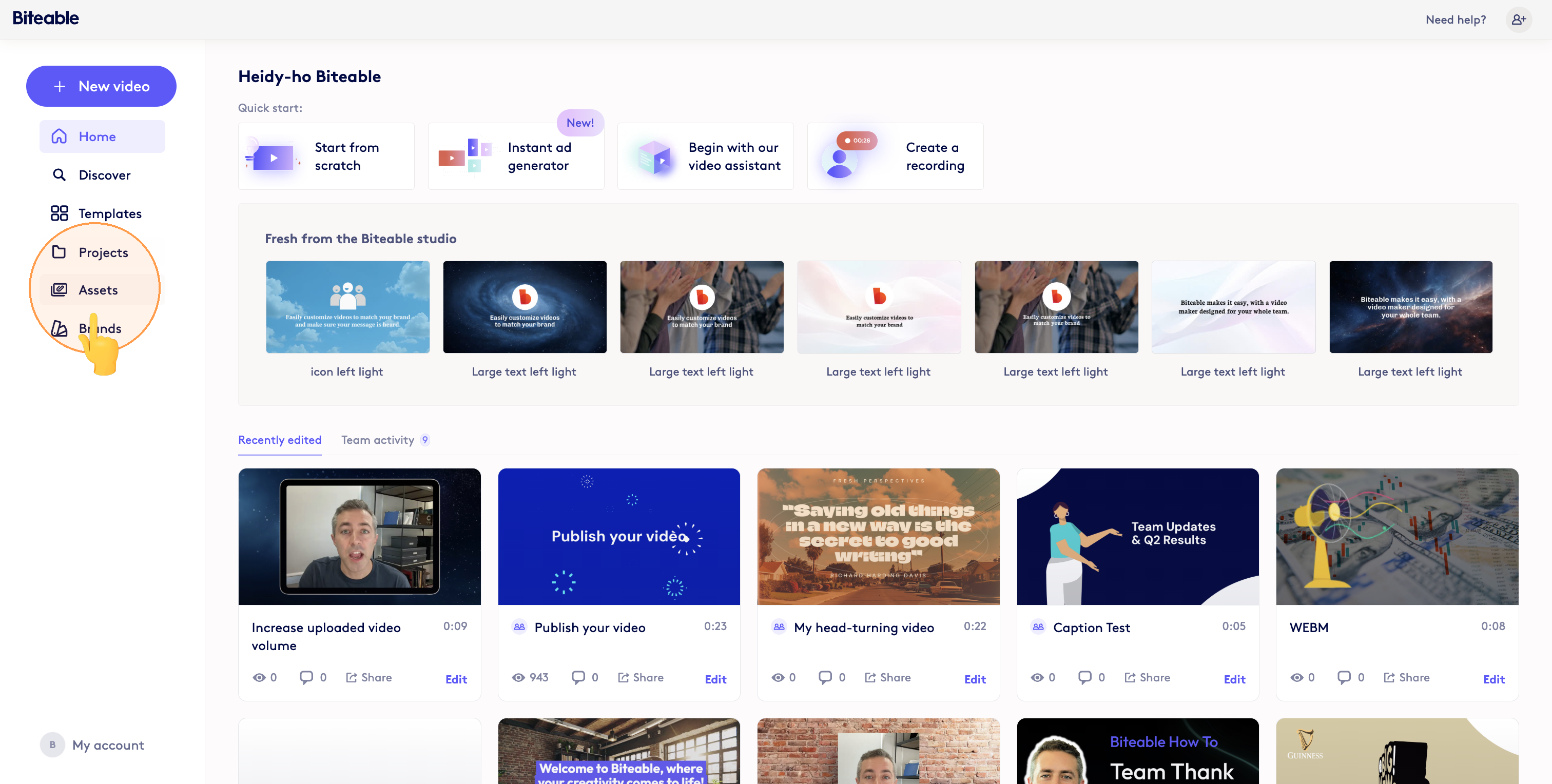
Step 3
In your asset library you can view all of your uploaded Personal and Team assets
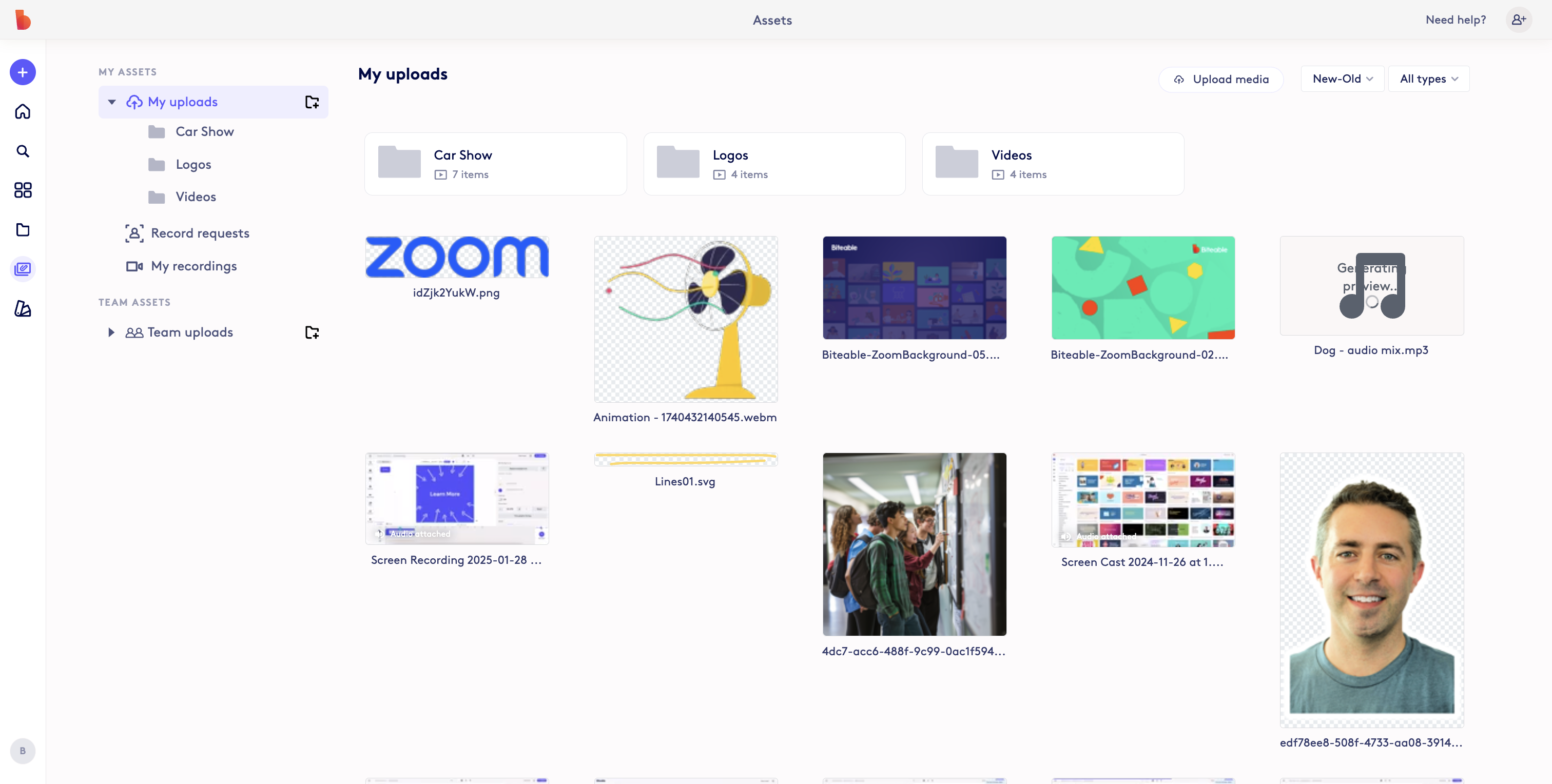
Step 4
Hover over any thumbnails and click the ... menu on the top right to delete any uploaded assets.Image step
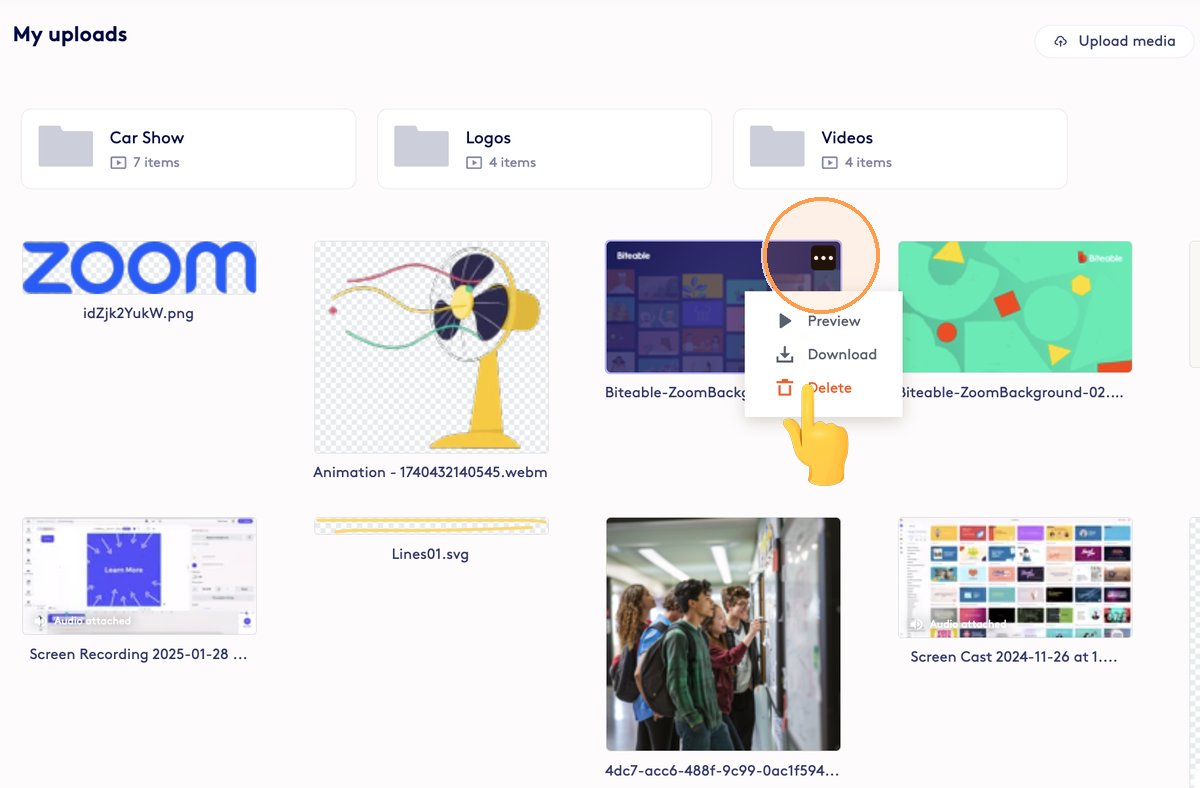
Step 5
You can filter uploaded assets by media type to specifically find things like Audio uploads
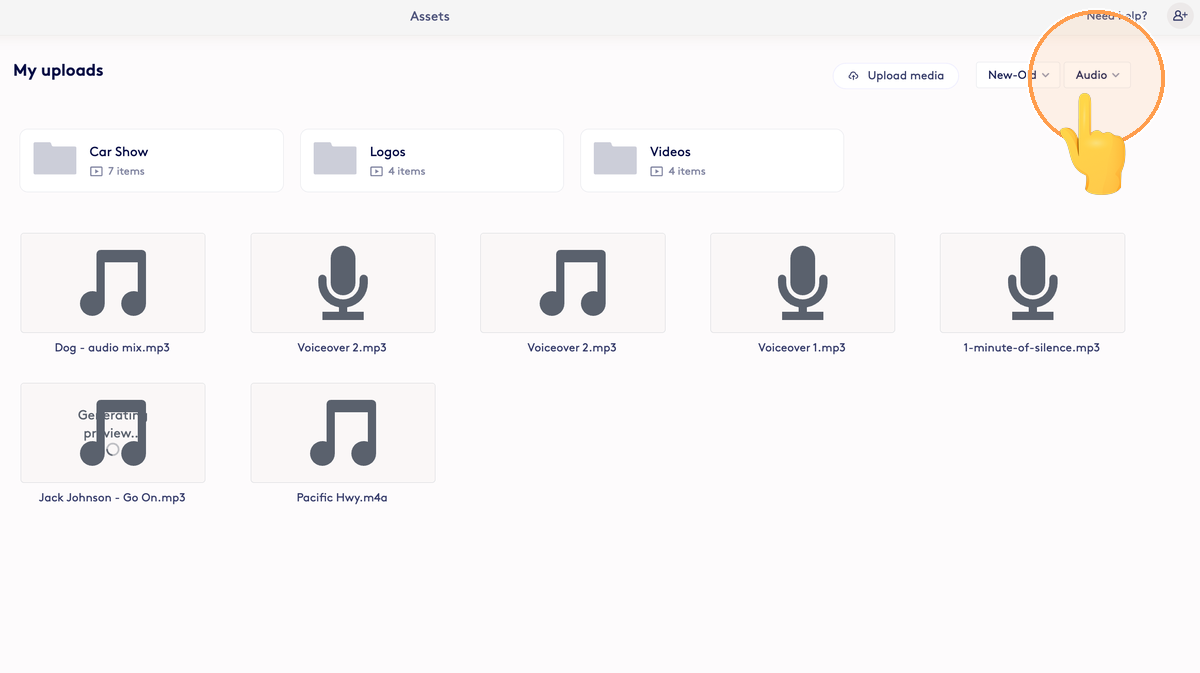
Total Steps: 5
Steps generated by StepHopper - Create interactive step-by-step guides
Updated on: 22/10/2025
Thank you!
