Pinning & unpinning (linking/unlinking) voiceover clips to scenes
To keep video creation clean and simple, voice-overs are automatically pinned/linked to the scene you add them to. This stops errant voice-overs from getting lost on the timeline. To move a voice-over to a different scene, follow the steps below to easily unlink the clip from its original scene or repin/re-link it to a scene.
Common Questions
- Can I lock a voice-over to a scene?
- How do i link a voiceover to a scene?
- How do I unlink a voice-over clip?
- How to move a voice-over to a different scene?
Pinning/Linking & Unpinning/Unlinking Voiceovers
This guide will walk you through how to unpin/unlink voiceovers to scenes and also how to pin/link voiceovers to scenes. Pinned voiceovers will move and adjust with the scene and stay fixed to their starting position in the scene.
Step 1
The first steps will show how to detach / unlink a voiceover from a scene. The next steps will describe how to attach / link a voiceover to a scene.
Step 2
In your project, select a voiceover. If the voiceover has a link icon on the top, it is connected/pinned to the scene.
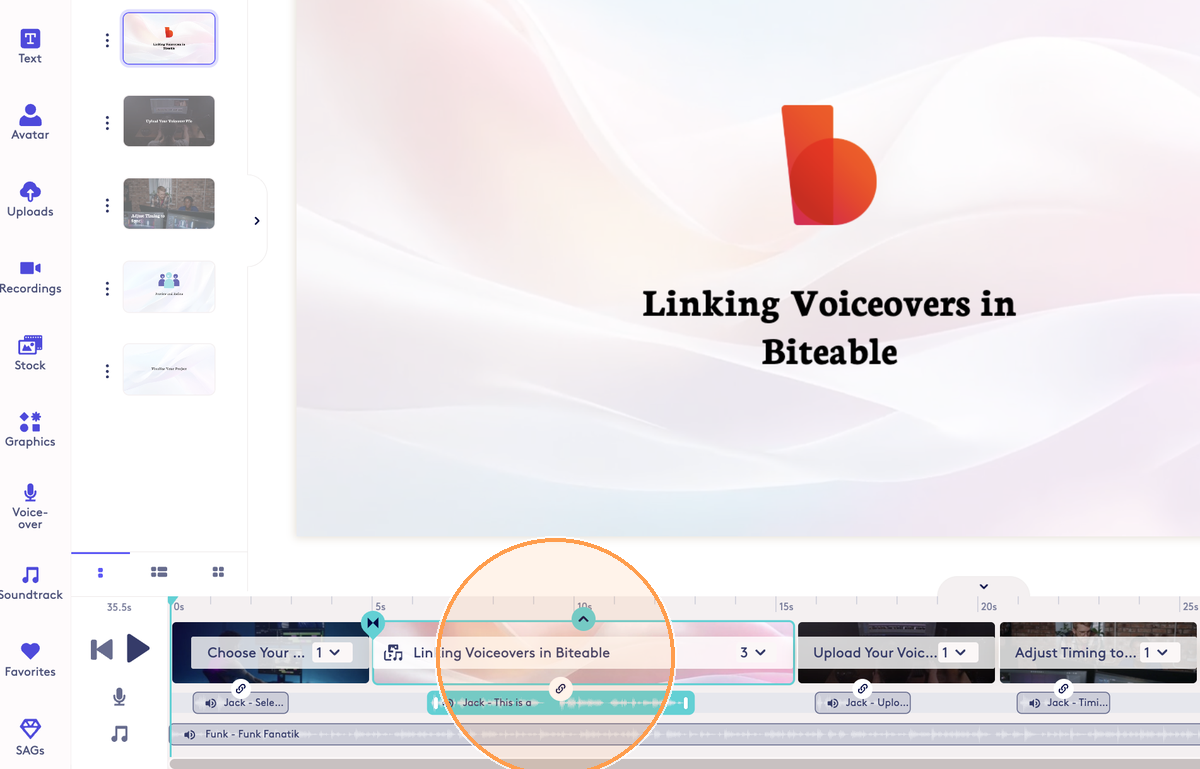
Step 3
Click on the link icon to view options for the voiceover. To unpin/unlink the voiceover from the scene, select 'Detach from scene' (Copy)
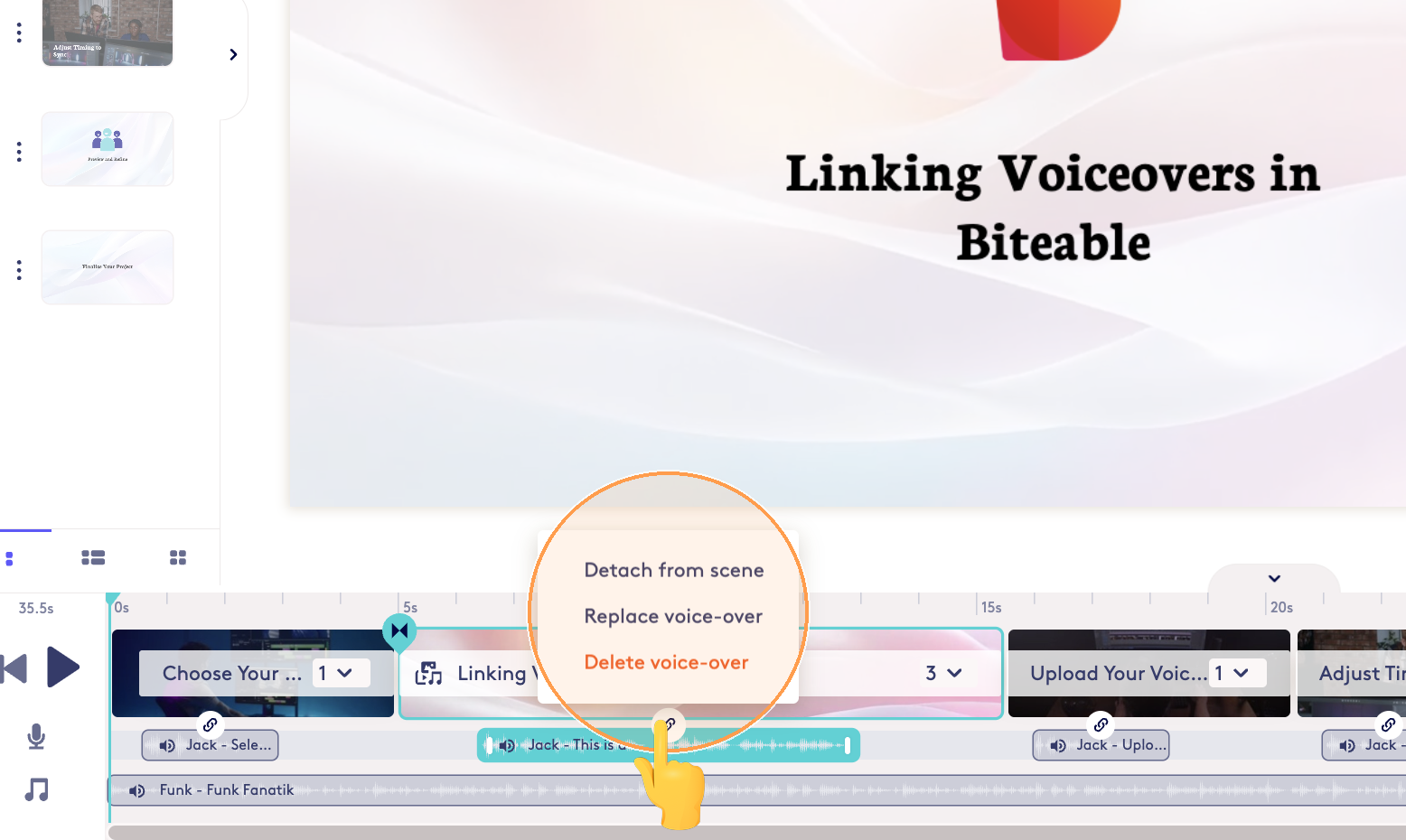
Step 4
After a voiceover is detached / unlinked it can be dragged and moved anywhere on the timeline and the icon will show an arrow instead of a link.
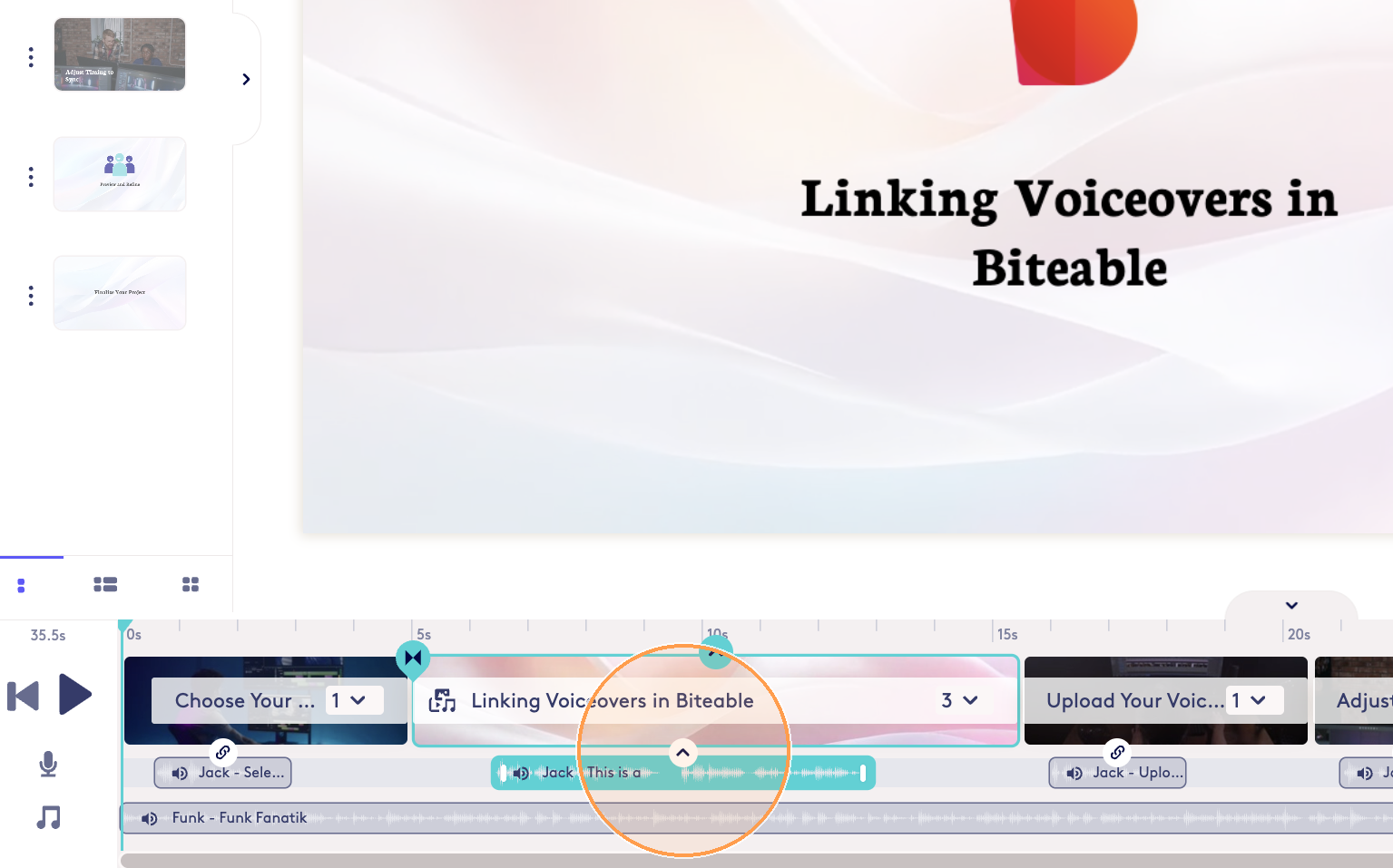
Step 5
The next steps will explain how to link / attach or re-link a voiceover to a scene.
Step 6
To link / attach a voiceover to a scene, select the voiceover and drag it on top of the scene. This will automatically link / pin the voiceover to that scene.
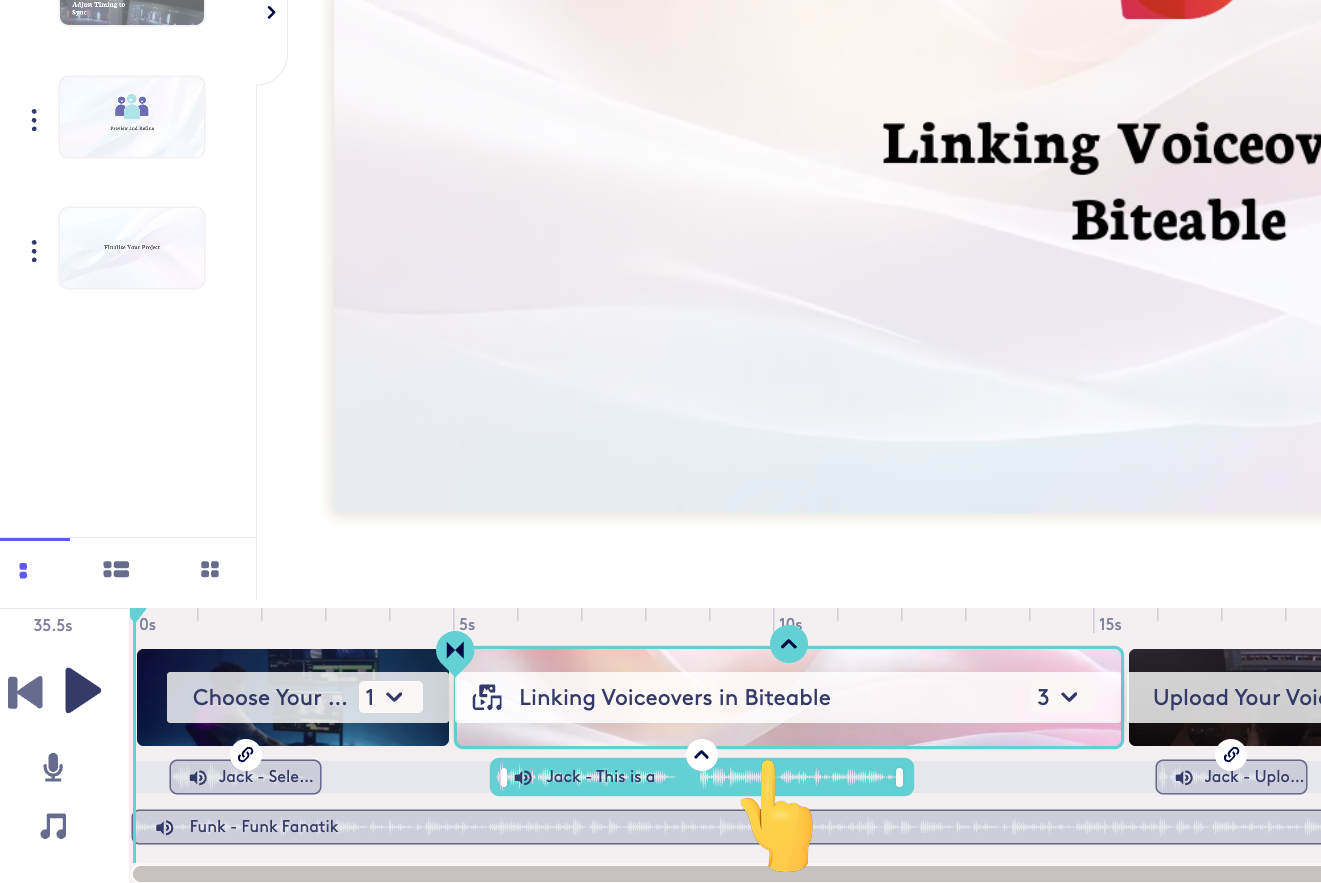
Step 7
When a voiceover is linked to a scene it will show the link icon on the voiceover clip.
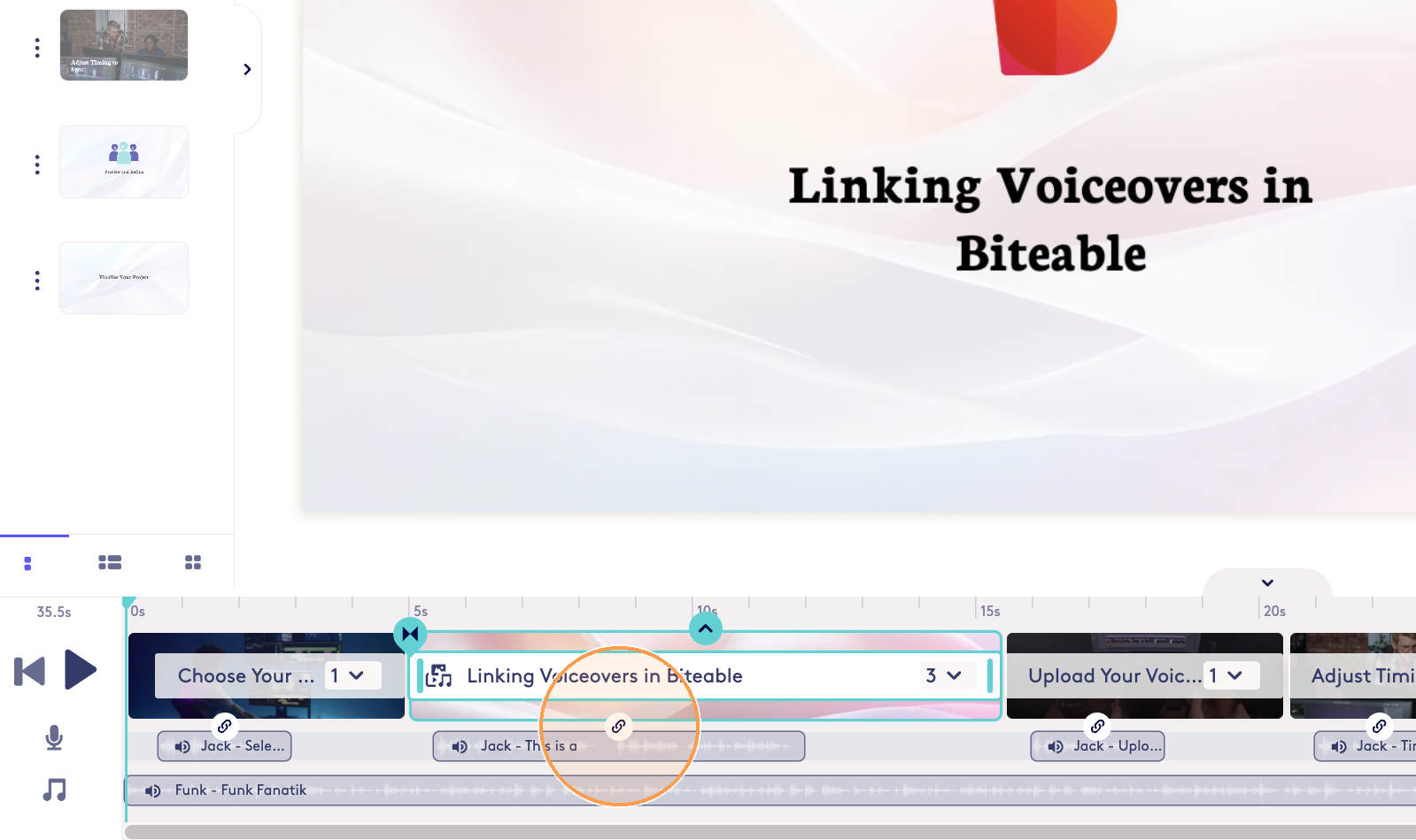
Total Steps: 7
Steps generated by StepHopper - Create interactive step-by-step guides
You might also be interested in
Updated on: 23/09/2025
Thank you!
